1. Leave Types
Custom leave types and allowances
Everything you need to know about using Hrvey
This guide tells you how to set up custom leave types and allowances.
If you want to allow your employees to book other types of leave than the built-in ones, go to the Leave Types page to create new ones or edit existing ones (by clicking the little pencil icon next to them). You can set any name you like, and choose a color - this is the color that will be used for the leave type in the calendar on the dashboard. Once you’ve saved the leave type, it will be available to select for employees when booking time off.
It is further possible to set it up a leave type to have an associated allowance that it is subtracted from (note that this is a Premium feature - on the free tier, only the ‘just track’ option is available).
The leave type can either use an allowance of its own, or share the allowance from another leave type (for example all the other leave types could be set to use a shared allowance from the PTO leave type).
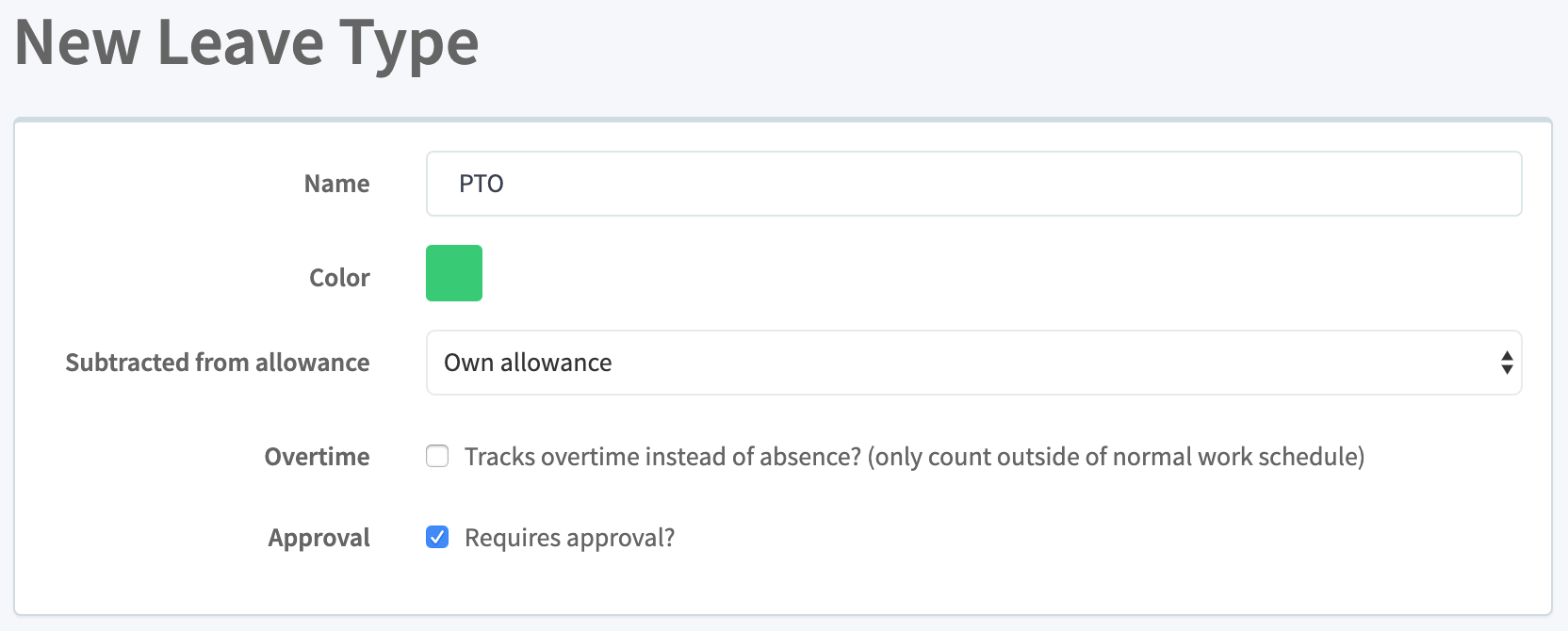
Once a leave type has been set to use an allowance, edit the office to set the default amount of allowance available to the employees that work there - this article has a guide how to do this.
To set up leave types for tracking of overtime and compensatory leave, see this article
When editing or creating leave types it is possible to limit which offices should have this leave type available, using the checkmarks next to the office names. When a leave type is unavailable in an office it means that users at that office cannot select this leave type when booking time off, and it doesn’t show up in the list of absence and allowances on their profile.
This can be useful if you have offices in different countries and different laws or contracts apply. For example you could use a single PTO allowance for all leave to be used in the US while other countries might have laws that require vacation to be counted separately from other types of leave - this way you can configure leave types to work in these different ways, and then limit them to only be available where appropriate.
If you have any further questions, feel free to write us at support@hrvey.com
If you don’t already have an account you can learn more and sign up for free at hrvey.com
Custom leave types and allowances
Set up how much time off employees may take.
Tracking overtime work and automatically granting extra time off
Set the monthly rate at which allowance accrues
Set how much unused allowance can be carried over to the next leave year and if it should expire after a while if it is still not used.